Organizing Your Computer Files
By Pamela Wong
Pamela is a Trained Professional Organizer based in Oakville, Ontario and is the owner of Zen N Organized. She helps homeowners and small business owners transform their homes and home offices into organized spaces. She has a practical, non-judgemental approach to organizing. Her objective is to create functional and harmonious spaces for her clients.
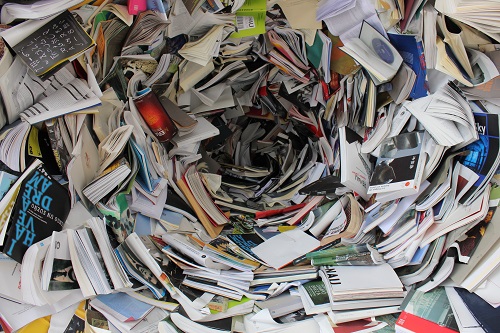
How often do you say, “I can’t find (fill in the blanks)” or “I don’t have time to do that right now.”
According to a McKinsey report, employees spend almost 2 hours every day searching and gathering information. Whether at home or at work, who wouldn’t like to save 2 hours a day?
I have been asked by clients on various occasions to help them find specific files on their computers. Some clients save almost everything in ‘My Documents’ with no systems in place while others try to create some sort of filing systems, but they still can’t figure out what’s failing them.
If you are also having trouble with your computer files, here are some simple tips to get you organized:
- Same file names across apps
- Having the same file names in your computer, filing cabinet, email folders and hard drives will save you both time and frustration.
- Naming convention
- If your file names have dates, name them in the format “YYYY-MM-DD”. Not only will this sort in chronological order by any app but there will never be any confusion of whether the file is March 5th or May 3rd.
- Delete duplicates
- Having 3 copies of the same file will only add to the confusion so be sure to delete any duplicates and keep your files as simple as possible.
- Folders, subfolders structure
- Build a filing structure that works for you. Let’s explain this a little further. Say you have the 2 clients, A & B for the same 2 years, year 1 and year 2. The 2 filing structures are shown below. Choose the one that works best for you.
Sample Structure 1
Main Folder (Year 1)
Subfolder 1 – Client A
Subfolder 2 – Client B
Main Folder (Year 2)
Subfolder 1 – Client A
Subfolder 2 – Client B
Sample Structure 2
Main Folder (Client A)
Subfolder 1 – Year 1
Subfolder 2 – Year 2
Main Folder (Client B)
Subfolder 1 – Year 1
Subfolder 2 – Year 2
- “Backup, backup, backup”
- If there is an IT department in your company, you probably already have this in place, but if you are a solopreneur, be sure that you have taken the steps to back up all your files. Ask anyone or any company who has lost all their computer files will strongly advise you in having the proper back up in place.
Implementing these simple steps will definitely help save time, reduce frustration and stress. It’s proven that these tips have worked for my clients so why don’t you it a try?
Pam


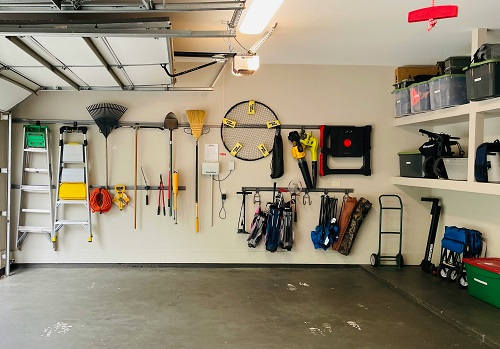

Thank you for these tips. I’m in the process of finally organizing my documents. Labeling them so I can find them and deleting the ones that are duplicates or obsolete. Your tips are very helpful.
Thank you, I am glad you find the tips helpful. Hope you can use some of them to make your organizing journey a smooth one.
Someone shared the naming convention idea with me years ago at a NAPO chapter meeting. I loved the idea, and started using one at that time, always beginning with the year as you suggest. I tell people you don’t need to go back and rename everything, just start where you are today. It definitely makes it easier to find things!
Exactly, especially if you have a lot of old files and documents, the best way is to start with where you are today.
I love these tips for creating a more orderly digital life! It is so important in this current time to understand how to save and retrieve data quickly!
Thank you Elizabeth, making simple changes such as these can definitely help save precious time.
Great advice! I would organize my photos by year-month-date. It works great. I also wrote the name of the event if there were many photos for one particular date. I find that client name for my client folders, then titled folders by year or things like “for the client to print” under that folder. It works pretty well.
Keeping things on the desktop are ok if they are current, but they should be moved to a more permanent file storage area like an off the computer server when they are finished.
Yes, adding the name of the event for photos seem to work well for my clients as well.
I personally prefer my desktop to have very few icons, otherwise I find it very cluttered.
What great advice! I’ll admit that I don’t name all my files the same way. But I do name and “file” them in a way I can retrieve them. That’s the important part. Having the search feature also helps. One of the best things I ever did was install a double back up for my computer and files. It’s automatically through the cloud-based Carbonite system and also directly onto a hard drive using Time Machine. I’ve been “saved” more than once when I accidentally deleted a file on my desktop. Within minutes, Carbonite’s customer support had it back on my computer. What a relief! For the nominal annual fee, it’s more than worth it.
Thank you for sharing. As long as you are able to retrieve what you need quickly and easily, then that’s all it matters.
I’ve heard great things about Carbonite system but I personally have not used it. Glad to hear it helped you!
Important tips to help keep those digital files accessible! I’m a big fan of structure; I know many people believe “search” makes folder hierarchy unnecessary, but I trust my structure and would rather go to where an item should be than to try to guess based on the keywords that made sense at the time.
Thank you for your comment, Julie. I agree with you 100%. Once the structure is there, it is much easier to find what you need. The search function may be simple but I notice my clients still have to spend additional time to find exactly what they are looking for. It is not quite as efficient as some might think.
Clare Kumar explained the logic of that date format while we were riding the train to the POC Conference in Montreal back in 2010, and I’ve never looked back! I haven’t been as consistent in the rest of my digital file organization, but I can nearly always find something when I need to. For that reason, I’m not worried about cleaning up old files, but am always looking for more efficient ways to file going forward. This is helpful, thanks!